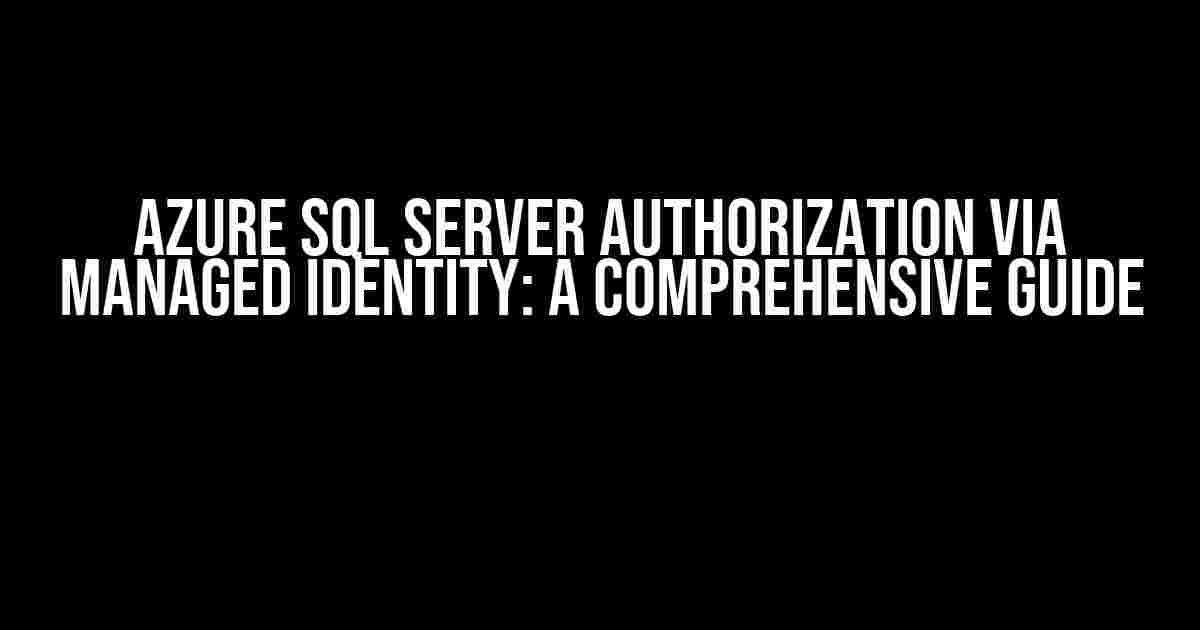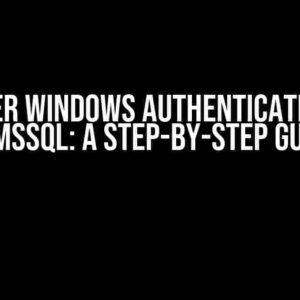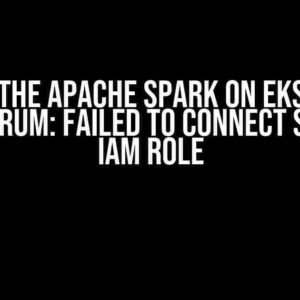Welcome to this in-depth guide on Azure SQL Server authorization via Managed Identity! If you’re tired of juggling passwords and credentials, you’re in the right place. Managed Identity is a game-changer for secure authentication and authorization in Azure SQL Server. By the end of this article, you’ll be well-versed in setting up and using Managed Identity to streamline your Azure SQL Server security.
What is Managed Identity?
Managed Identity is a feature in Azure Active Directory (AAD) that enables Azure resources to authenticate to Azure services without the need for credentials or secret keys. This feature eliminates the need for managing passwords, certificates, or client secrets, making it a more secure and convenient way to authenticate to Azure services, including Azure SQL Server.
Benefits of Using Managed Identity
So, why should you use Managed Identity for Azure SQL Server authorization? Here are some compelling benefits:
- No more password rotation:** Managed Identity eliminates the need for rotating passwords, reducing administrative overhead and minimizing the risk of password-related security breaches.
- Enhanced security:** By removing the need for credentials, Managed Identity reduces the attack surface, making it more difficult for attackers to gain unauthorized access to your Azure SQL Server.
- Simplified authentication:** Managed Identity streamlines the authentication process, making it easier to connect to Azure SQL Server without the hassle of managing credentials.
- Improved compliance:** By using Managed Identity, you can meet compliance requirements more easily, such as those related to password management and authentication.
Prerequisites for Using Managed Identity
- Azure subscription:** You need an active Azure subscription to use Managed Identity.
- Azure SQL Server:** Your Azure SQL Server instance must be created and configured.
- Azure Active Directory (AAD):** Your Azure SQL Server instance must be registered with Azure Active Directory (AAD).
- Managed Identity enabled:** Enable Managed Identity for your Azure SQL Server instance.
Enabling Managed Identity for Azure SQL Server
1. Log in to the Azure portal (https://portal.azure.com) with your Azure account credentials. 2. Navigate to your Azure SQL Server instance and click on "Identity" under the "Security" section. 3. Click on the "System assigned" tab and toggle the "Status" switch to "On". 4. Click "Save" to save your changes.
Assigning Permissions to the Managed Identity
1. Navigate to the Azure portal (https://portal.azure.com) and click on "Azure SQL Server" under the "SQL databases" section. 2. Click on your Azure SQL Server instance and click on "Access control (IAM)" under the "Security" section. 3. Click on "Add a role assignment" and select "Azure SQL Server Contributor" or "Azure SQL Server Administrator" depending on your requirements. 4. Select the Managed Identity as the "Assign access to" entity. 5. Click "Save" to save your changes.
Connecting to Azure SQL Server using Managed Identity
1. Install the Azure Identity library for your preferred programming language: * .NET:Install-Package Azure.Identity* Java:com.azure:azure-identity:1.3.0* Python:pip install azure-identity2. Import the necessary libraries and create a new instance of the Azure Identity client: * .NET:using Azure.Identity;* Java:import com.azure.identity;* Python:from azure.identity import DefaultAzureCredential3. Use the DefaultAzureCredential class to authenticate to Azure SQL Server: * .NET:var credential = new DefaultAzureCredential();* Java:DefaultAzureCredential credential = new DefaultAzureCredentialBuilder().build();* Python:default_credential = DefaultAzureCredential()4. Create a new instance of the Azure SQL Server client using the Managed Identity: * .NET:var connection = new SqlConnection("Server=tcp:your-azure-sql-server-name.database.windows.net,1433;Database=your-database-name;");* Java:String url = String.format("jdbc:sqlserver://%s.database.windows.net:1433;database=%s;", "your-azure-sql-server-name", "your-database-name");* Python:conn = pyodbc.connect('DRIVER={ODBC Driver 17 for SQL Server};SERVER='+your_azure_sql_server_name+'.database.windows.net;DATABASE='+your_database_name+';')5. Use the connection to execute queries and interact with your Azure SQL Server instance.
Troubleshooting Common Issues
| Issue | Resolution |
|---|---|
| Error: “Failed to obtain token for Managed Identity” | Verify that the Managed Identity is enabled and configured correctly. Check the Azure portal for any errors or warnings related to the Managed Identity. |
| Error: “Authorization failed for the Managed Identity” | Ensure that the necessary permissions are assigned to the Managed Identity. Verify the role assignments and permissions in the Azure portal. |
| Error: “Connection timeout or refused” | Check the Azure SQL Server instance status and ensure that it’s online and accessible. Verify the firewall rules and network configuration to ensure connectivity to the Azure SQL Server instance. |
Conclusion
By the way, if you’re interested in learning more about Azure SQL Server security and best practices, be sure to check out our other articles and resources:
- Azure SQL Server Security Best Practices
- Azure SQL Server Authentication and Authorization Options
- Azure SQL Server Auditing and Monitoring
Thanks for reading, and we hope you found this guide helpful! If you have any questions or feedback, feel free to leave a comment below.
Frequently Asked Questions
Get the scoop on Azure SQL Server authorization via Managed Identity with these burning questions answered!
What is Managed Identity, and how does it relate to Azure SQL Server authorization?
Managed Identity is a feature in Azure Active Directory (AAD) that allows Azure resources to authenticate to Azure services without needing to manage credentials. In the context of Azure SQL Server, Managed Identity enables secure authentication to the database without storing credentials in the code or environment variables, making it a more secure and convenient way to authorize access.
How do I enable Managed Identity for my Azure SQL Server?
To enable Managed Identity for your Azure SQL Server, navigate to the Azure portal, select your Azure SQL Server resource, and then click on “Identity” under the “Security” section. Toggle the “System assigned” or “User assigned” switch to “On”, and then click “Save”. This will create a managed identity that can be used for authorization.
What are the benefits of using Managed Identity for Azure SQL Server authorization?
The benefits of using Managed Identity for Azure SQL Server authorization include improved security, reduced administrative burden, and simplified development experience. With Managed Identity, you don’t need to manage credentials, rotate secrets, or worry about credential theft or misuse. This approach also enables secure access to Azure SQL Server without storing credentials in code or environment variables.
How do I grant permissions to my Azure SQL Server using Managed Identity?
To grant permissions to your Azure SQL Server using Managed Identity, you need to assign the necessary roles to the managed identity in Azure Active Directory. You can do this by navigating to the Azure portal, selecting your Azure SQL Server resource, and then clicking on “Access control (IAM)” under the “Security” section. From there, you can add the managed identity as a role and assign the necessary permissions.
Are there any limitations or considerations when using Managed Identity for Azure SQL Server authorization?
While Managed Identity provides a secure and convenient way to authorize access to Azure SQL Server, there are some limitations and considerations to be aware of. For example, Managed Identity only works with Azure Active Directory (AAD) and not with Azure Active Directory B2C (AAD B2C). Additionally, you need to ensure that the managed identity has the necessary permissions and roles assigned to access the Azure SQL Server resource.