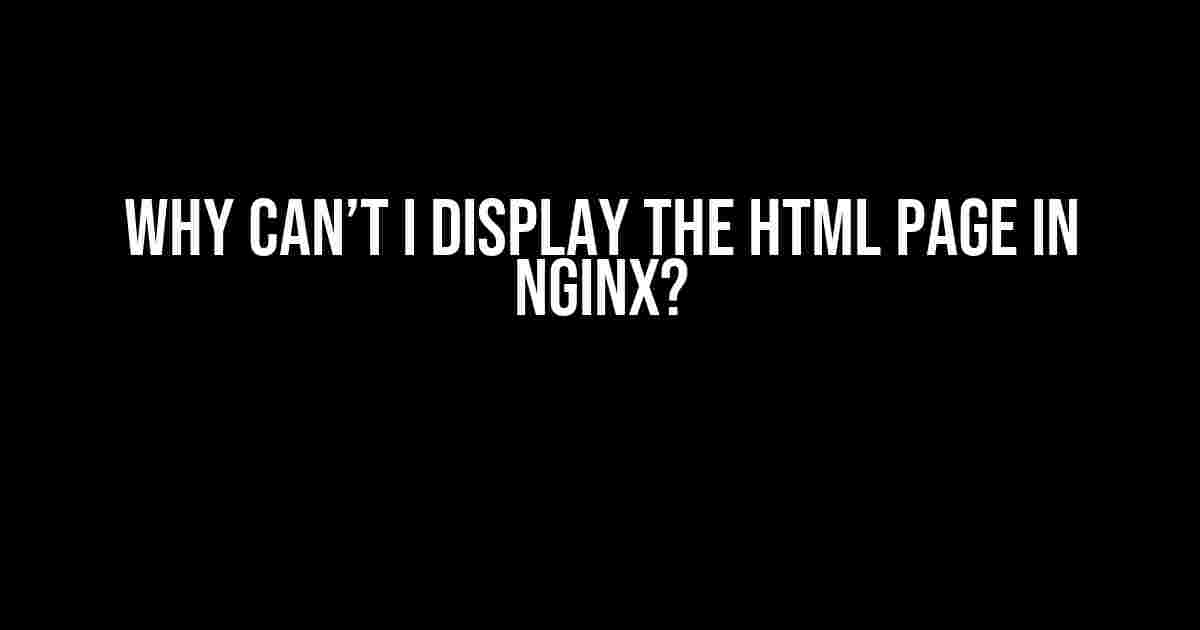Are you trying to display an HTML page using Nginx, but it’s just not working? Don’t worry, you’re not alone! This frustrating issue has plagued many a web developer, but fear not, dear reader, for we’re about to dive into the most common causes and solutions to get your HTML page up and running in no time.
Understanding Nginx and HTML Pages
Configure Nginx to Serve HTML Pages
server {
listen 80;
server_name example.com;
location / {
root /var/www/html;
index index.html;
}
}
Troubleshooting Issues
Issue 1: File Permissions
ls -l /var/www/html
chmod 755 /var/www/html chmod 644 /var/www/html/index.html
Issue 2: Server Block Configuration
Issue 3: Typos and Syntax Errors
Issue 4: MIME Types
http {
...
types {
text/html html;
}
}
Issue 5: Firewall Rules
Issue 6: File Encoding
Issue 7: Server-Side Rendering
Additional Troubleshooting Steps
- Check the Nginx error logs for any clues about what’s going wrong:
sudo tail -f /var/log/nginx/error.log
sudo nginx -t
curl http://example.com
cat /var/www/html/index.html
sudo nginx -V
Conclusion
| Troubleshooting Step | Description |
|---|---|
| File Permissions | Check and set correct permissions for the HTML file and directory. |
| Server Block Configuration | Verify the server block configuration in the Nginx configuration file. |
| Typos and Syntax Errors | Check for typos and syntax errors in the HTML file and Nginx configuration file. |
| MIME Types | Ensure the MIME type for HTML files is correctly set in the Nginx configuration file. |
| Firewall Rules | Check firewall rules to ensure port 80 (or the port you’re using) is open. |
| File Encoding | Verify the HTML file is encoded in a format supported by Nginx. |
| Server-Side Rendering | Ensure the server is configured correctly to render HTML pages using server-side rendering frameworks. |
By following this comprehensive guide, you should be able to troubleshoot and fix the issue preventing your HTML page from displaying in Nginx. Happy coding!
Frequently Asked Questions
Stuck on why your HTML page won’t display on Nginx? Don’t worry, we’ve got you covered!
Why can’t I display my HTML page on Nginx?
First, check if your HTML file is in the correct directory. Nginx serves files from the `/usr/share/nginx/html` directory by default. Make sure your HTML file is in this directory or configure Nginx to serve from a different directory. Also, ensure that the file has the correct permissions and ownership.
Is my Nginx configuration correct?
Double-check your Nginx configuration file (usually `/etc/nginx/nginx.conf` or `/etc/nginx/conf.d/*.conf`) to ensure that it’s configured to serve HTML files. Look for the `server` block and make sure it includes a `location` block that serves HTML files.
Do I need to restart Nginx after making changes?
Yes, you need to restart Nginx after making changes to the configuration file or adding new files. You can do this by running the command `sudo service nginx restart` or `sudo systemctl reload nginx` (depending on your system).
Is my HTML file corrupted or invalid?
Try opening your HTML file in a web browser directly to see if it displays correctly. If it doesn’t, there might be an issue with the HTML code itself. Check for any syntax errors or invalid HTML tags that could be causing the issue.
Are there any permissions or access issues?
Verify that the Nginx user (usually `www-data` or `nginx`) has read access to your HTML file and the directory it’s in. You can use the command `chmod` to change the permissions or ownership of the file and directory as needed.