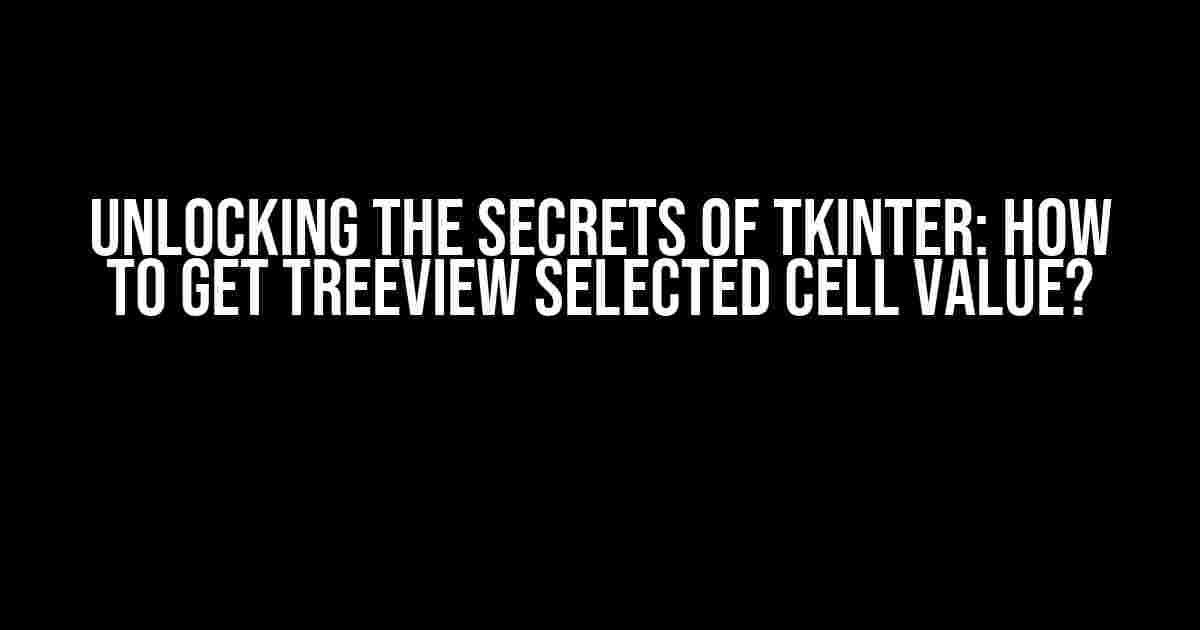Are you tired of scratching your head, trying to figure out how to get the selected cell value from a Treeview widget in Tkinter? Well, worry no more! In this comprehensive guide, we’ll take you by the hand and walk you through the process of extracting the selected cell value from a Treeview widget with ease.
What is a Treeview Widget?
Before we dive into the meat of the matter, let’s take a brief moment to understand what a Treeview widget is. A Treeview widget is a powerful utility in Tkinter that allows you to display hierarchical data in a tree-like structure. It’s often used to display data that has a parent-child relationship, such as file directories, database records, or even a simples taxonomy.
The Problem: Getting the Selected Cell Value
One of the most common challenges developers face when working with Treeview widgets is getting the selected cell value. It’s not as straightforward as it seems, and that’s because the Treeview widget doesn’t provide a direct method to retrieve the selected cell value.
But fear not, dear reader! We’ve got a solution for you. In the following sections, we’ll explore two methods to get the selected cell value from a Treeview widget.
Method 1: Using the `selection()` Method
The first method involves using the `selection()` method provided by the Treeview widget. This method returns a tuple containing the selected items in the Treeview widget.
import tkinter as tk
from tkinter import ttk
root = tk.Tk()
tree = ttk.Treeview(root)
tree["columns"] = ("Column1", "Column2")
tree.column("Column1", width=100)
tree.column("Column2", width=100)
tree.heading("Column1", text="Column1")
tree.heading("Column2", text="Column2")
tree.insert("", "end", values=("Value1", "Value2"))
tree.insert("", "end", values=("Value3", "Value4"))
def get_selected_cell_value():
selection = tree.selection()
if selection:
item = tree.item(selection[0])
cell_value = item["values"][0] # Get the value of the first column
print(cell_value)
tree.bind("<>", lambda event: get_selected_cell_value())
tree.pack()
root.mainloop()
In the above code, we’ve created a Treeview widget with two columns and inserted two items into it. We’ve also bound the `TreeviewSelect` event to the `get_selected_cell_value()` function, which gets called whenever an item is selected in the Treeview widget.
In the `get_selected_cell_value()` function, we use the `selection()` method to get the selected items, and then retrieve the value of the first column using the `item()` method.
Method 2: Using the `focus()` Method
The second method involves using the `focus()` method to get the currently focused item in the Treeview widget.
import tkinter as tk
from tkinter import ttk
root = tk.Tk()
tree = ttk.Treeview(root)
tree["columns"] = ("Column1", "Column2")
tree.column("Column1", width=100)
tree.column("Column2", width=100)
tree.heading("Column1", text="Column1")
tree.heading("Column2", text="Column2")
tree.insert("", "end", values=("Value1", "Value2"))
tree.insert("", "end", values=("Value3", "Value4"))
def get_selected_cell_value():
focused_item = tree.focus()
if focused_item:
item = tree.item(focused_item)
cell_value = item["values"][0] # Get the value of the first column
print(cell_value)
tree.bind("<>", lambda event: get_selected_cell_value())
tree.pack()
root.mainloop()
In this method, we use the `focus()` method to get the currently focused item in the Treeview widget, and then retrieve the value of the first column using the `item()` method.
Conclusion
Getting the selected cell value from a Treeview widget in Tkinter may seem daunting at first, but with these two methods, you should be able to extract the value with ease. Remember to use the `selection()` method when you need to get multiple selected items, and the `focus()` method when you need to get the currently focused item.
Bonus Tip: Getting Multiple Selected Cell Values
What if you need to get multiple selected cell values from a Treeview widget? Well, it’s quite simple actually! You can modify the `get_selected_cell_value()` function to iterate over the selected items and retrieve their values.
def get_selected_cell_values():
selection = tree.selection()
if selection:
for item in selection:
item_values = tree.item(item)["values"]
print(item_values)
In this modified function, we iterate over the selected items using a `for` loop, and retrieve their values using the `item()` method.
Frequently Asked Questions
Q: What is the difference between the `selection()` and `focus()` methods?
A: The `selection()` method returns a tuple containing the selected items in the Treeview widget, while the `focus()` method returns the currently focused item.
Q: Can I use the `selection()` method to get multiple selected cell values?
A: Yes, you can use the `selection()` method to get multiple selected cell values by iterating over the selected items and retrieving their values using the `item()` method.
Q: Is it possible to get the selected cell value of a specific column?
A: Yes, you can get the selected cell value of a specific column by accessing the corresponding index in the `item()[“values”]` tuple. For example, to get the value of the second column, you can use `item()[“values”][1]`.
| Method | Description |
|---|---|
| `selection()` | Returns a tuple containing the selected items in the Treeview widget |
| `focus()` | Returns the currently focused item in the Treeview widget |
We hope this comprehensive guide has helped you unlock the secrets of getting the selected cell value from a Treeview widget in Tkinter. Happy coding!
- Remember to use the `selection()` method when you need to get multiple selected items.
- Use the `focus()` method when you need to get the currently focused item.
- Iterate over the selected items to get multiple selected cell values.
- Test your code thoroughly to ensure it works as expected.
- Use the `item()` method to retrieve the values of the selected item.
- Access the corresponding index in the `item()[“values”]` tuple to get the value of a specific column.
Frequently Asked Question
Get ready to unravel the mystery of fetching selected cell values from a Treeview in Tkinter!
How do I get the selected cell value from a Treeview in Tkinter?
You can use the `item` method of the Treeview widget to get the selected item, and then access its values using the `item` method again! For example: `selected_item = treeview.focus(); values = treeview.item(selected_item)[‘values’];`
What if I want to get the value of a specific column from the selected row?
No problem! You can access the values of a specific column using indexing. For example, if you want to get the value of the second column, you can use `values[1]`. Just make sure to replace `1` with the correct column index!
How do I bind a function to the selection event in Treeview?
Easy peasy! You can use the `bind` method to attach a function to the `<>` event. For example: `treeview.bind(‘<>’, my_function)`. Just define your function to do whatever you want with the selected item!
Can I get the selected item’s text instead of its values?
Absolutely! You can use the `item` method to get the selected item, and then access its text using the `item` method again. For example: `selected_text = treeview.item(treeview.focus(), ‘text’)`. Voilà!
What if I want to get the selected item’s ID instead of its values or text?
No worries! You can use the `focus` method to get the selected item’s ID. For example: `selected_id = treeview.focus()`. That’s it!